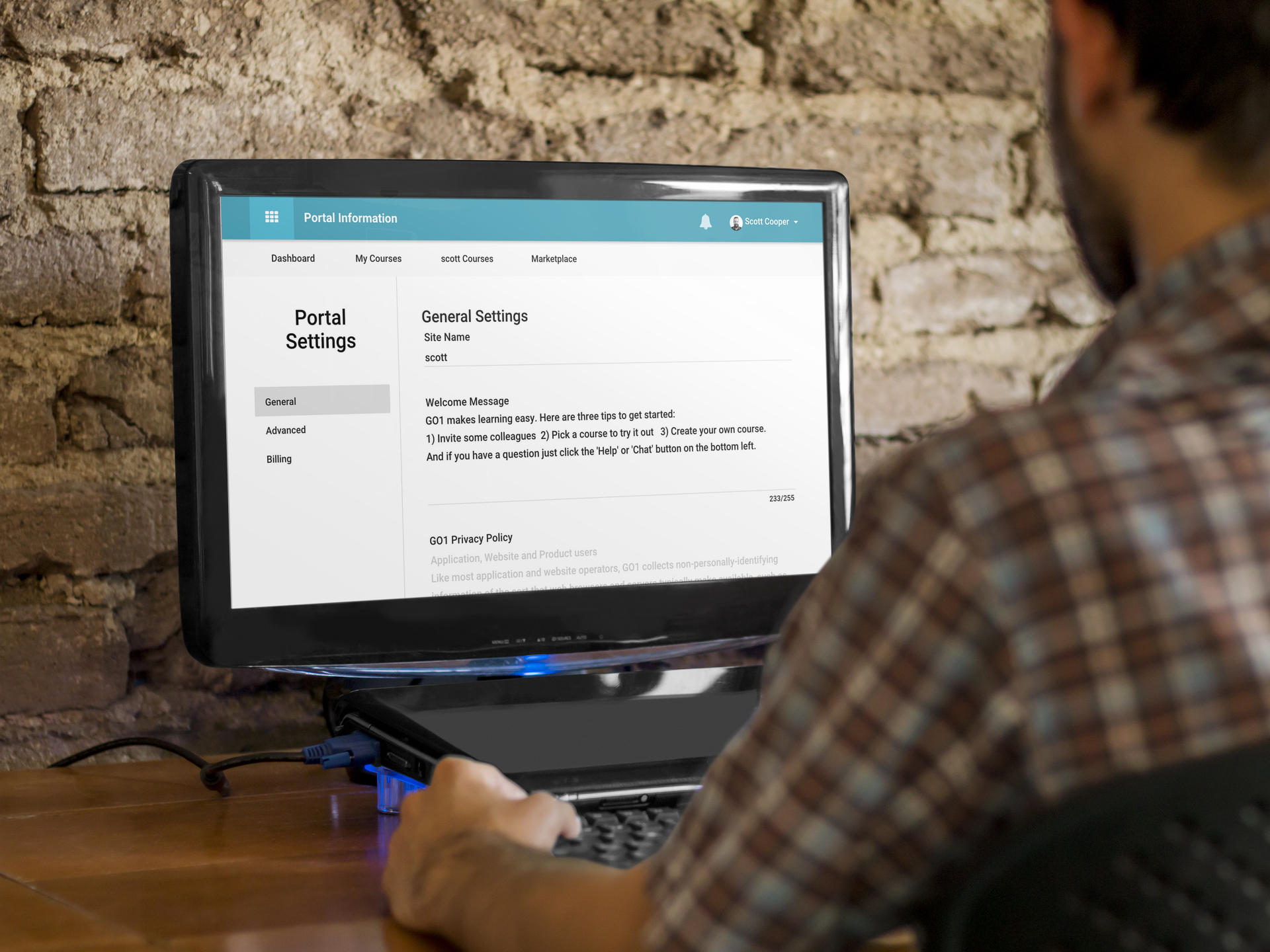
So you've signed up to Go1 and set up your portal through the onboarding wizard but now you want to make some changes to your portal settings. No problem! You can quickly and easily make changes to all of your settings and display options through our 'settings' tools.
To access the settings information simply click on your name in the top right corner of your screen and then click on the settings option within the dropdown menu.
You are now taken to the Portal Settings page where the General Settings are displayed. There are three sections to your Portal settings, General, Advanced and Billing.
Let's take a closer look at what you can find within each section.
General settings
Portal admins can update or edit the name of their portal
Portal admins can specify the welcome message that will appear on the learner dashboard for all of their users
Portal admins can specify their own terms and conditions and privacy policy if required
Portal admins can update or edit the primary and secondary colors for their portal
Advanced settings
Portal admins can select which blocks should appear on the learner dashboard for all of their users
Portal admins can specify whether the "Create new account" form is accessible to anonymous users, meaning if a user can register for a new account themselves, as well as specifying whether the Go1 Marketplace is going to be available to all users on their portal
Portal admins can specify whether all users can add credit card details for self purchases outside of the content provided to them through their portal
Billing settings
Portal admins can add a credit card to be used to pay for the portal subscription
Portal admins can view the agreement with Go1 for the current portal
Have questions or need help?
If you have any questions about your portal settings or would like some help in getting set up, our Customer Success team is on hand to help you out 24 hours a day!




