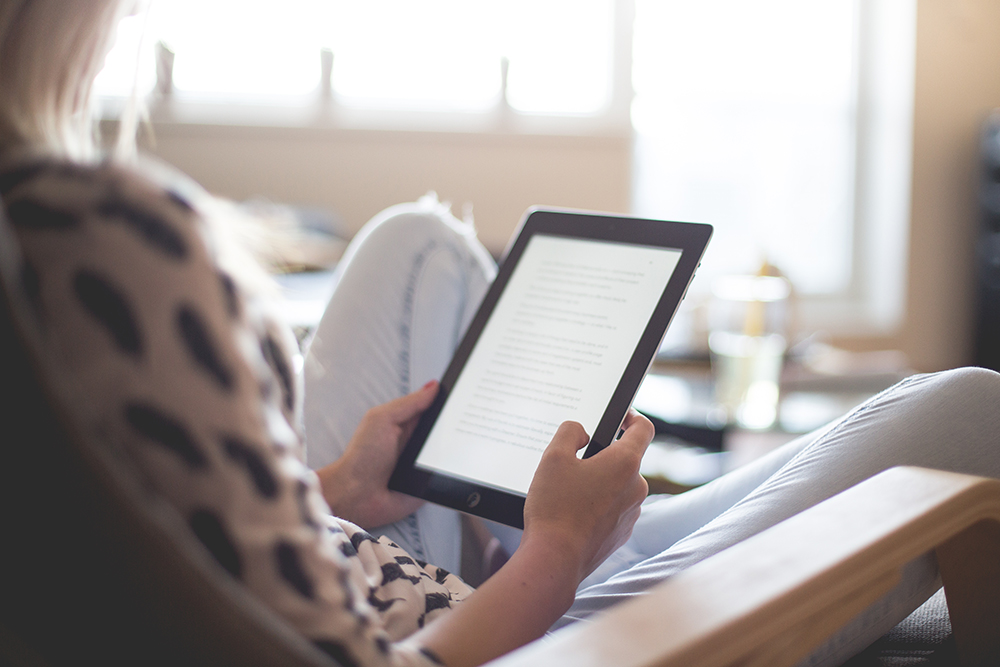
Is your learning content accessible to vision impaired users?

Making your web content accessible to users with disability or age-related impairment is a very important part of web design and development. You want to make sure that people have equal access to the information on your website or online learning materials – including those who are vision impaired.
Many people with low or partial vision use the internet every day, at work and at home. And you may be surprised to learn that a large majority of these users do not use screen reading technology. Instead, they rely on using the amount of vision they have to continue working on screen. However, certain websites can be harder to read and navigate than others, which leads to eye strain, headaches and frustration with the online experience.
To address this, web designers and developers work to identify the main considerations for accessibility and inclusive design when creating web pages or electronic documents. This includes accessibility features that make it easier for users with impaired vision, eye disease, age-related macular degeneration or colour blindness to see information on screen.
Why is Web Accessibility So Important?
Web accessibility guidelines also form an important aspect of making sure your content is compliant. In some industries, accessibility is a legislative requirement, meaning businesses have a legal obligation to make sure their web content is able to be read easily by all users, including those who are vision impaired.
If you’re developing online materials for an eLearning course, you’ll need to be aware of some of these factors so you’re not excluding any members of your learning community. We’ve put together some guidelines for making your web content more accessible to users with vision impairment, allowing them to better navigate your website or learning materials.
Allow Larger Text to Be Enabled on Sites
For many users who experience low or partial vision or age-related problems with their eyes, simply making text larger on screen can mean a world of difference.
Offering alternate stylesheets with larger font sizes allows individuals to have the option of adjusting the text size to suit their needs. For large articles or amounts of text, you should also offer text-only versions such as PDFs that can easily be read on screen or printed.
If your target audience is over 50, consider making your default font a few points larger. As people in this demographic become increasingly comfortable with technology, the amount of internet users over the age of 50 will become even higher and you want to make sure you’re catering for that audience.
Make Your Website Accessible by Keyboard
Keyboard shortcuts can make site navigation for visually impaired users a lot easier and far less frustrating. Using keyboard commands to move around a site or document, instead of the mouse, means less need to follow the cursor around on screen – which can be hard for people with low sight or partial vision as they need to constantly shift their focus to track down the mouse cursor.
Australian writer Robbie Kirk, who is vision impaired with partial sight in both eyes, says she relies on using the “good parts” of her eyes to read on screen. This means looking around the whole screen to see something in focus, rather than being able to take in information all at once as she used to.
Because of this, it’s easy to miss certain parts of a website or document that are probably quite clear to other users. As Robbie says, “unless I turn my head around to see the sidebar I don’t even know it’s there.” She also struggles with losing the mouse on screen, which can lead to eye strain and headaches as well as frustration.
Allowing people like Robbie the option to use the arrow keys instead of the mouse will improve your content’s web accessibility and create a more positive user experience.
Consider the Effects of Contrast
Contrast levels on screen can cause significant problems for people with vision impairments, as they often have difficulty differentiating between similar shades and levels of brightness.
Robbie says that certain contrast levels can cause “shadows around letters, like halos” which makes them very difficult to see clearly. Some fonts can also be impossible to read. While each user will have a different experience, bold text on low-contrast items seem to be best for vision impaired users.
While it might not be possible to offer a second version of your site with more contrast between elements, you could give people access to the mobile version of your site. This is a great way to improve your site’s readability and accessibility, with no extra financial cost or development.
Choose Your Colours Carefully
You might think it’s a good idea to use big green and red action buttons on your site, especially for submitting forms or accepting conditions. But for colour blind users, this will cause a lot of confusion.
When creating eLearning materials for an online course, or choosing colours for your website, think about how accessible they are to all users. It’s not just people with colour blindness that are affected by the way colours are used on screen. Vision impairment can cause difficulties in perceiving certain colours when they’re placed on a different coloured background.
For Robbie, the hardest colour combination to read on screen is anything that uses a black background with white text. “I can’t see the letters at all,” Robbie says. “Pale green, orange and yellow are also hard to see.” This means action buttons or hyperlinks will be missed if they’re in any of those colours, which greatly affects user experience.
Choosing accessible colours for your content is obviously important for users who have problems with their sight, however you can see how it also affects the readability of your materials in general. Paying attention to these factors of your eLearning materials will not just make your content accessible to a wider range of people, it will also make your web content more usable for everybody.
Learn More About Web Accessibility for the Vision Impaired
If you’re keen to learn more about this area, or refresh your skills in accessibility, online courses such as Web Accessibility: Learn Best Practices, Tools & Techniques can provide you with tools to confidently develop accessible websites, ensuring your content is able to be easily navigated by all users.
With eLearning course Web Accessibility, participants can take part in a hands-on experience in making web applications accessible, gaining insight and understanding into when and why users need accessibility. You’ll learn how to make a page work properly with screen reader and keyboard navigation techniques, that help users with partial vision navigate your pages easily and reliably.




