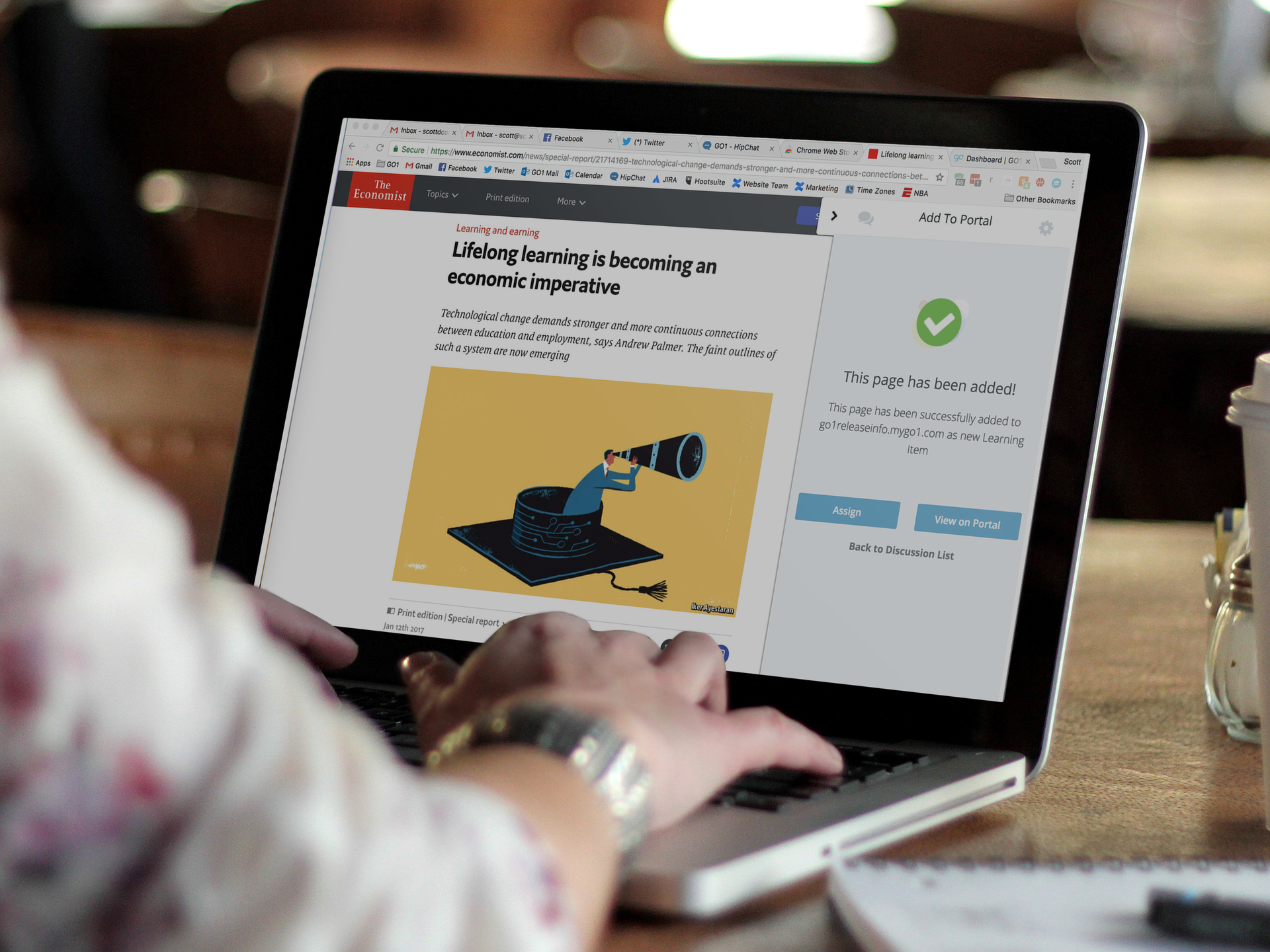
Learning can come from many sources, so why can’t you capture this when you are training your team? We know that not all of your learning items come in course form, which is why Go1 has developed a world-first Chrome Extension, allowing users to add relevant content from anywhere across the web, directly to their learning portal.
With the help of the Go1 Chrome Extension, adding any web page to your Go1 Portal is as simple as clicking a button, and sharing. You no longer have to remember to save and email links to your team, in the hope that they might click on them - you can even assign them in the same way you do with a course!
To get started, make sure you are in your Chrome browser and head to the Chrome web store. Search for Go1 and you will see Go1 Extension appear in the results, then click Add to Chrome. The Go1 Extension will now appear on the top right side of your screen next to the search bar.
You can now browse any website on the internet and when you find a page that you think might be interesting to your team, simply click on the Extension icon. The first time, you'll need to log into your portal, and select the Go1 Portal that you would like to associate your extension content with, which may vary based on the website you are looking at.
There are then 2 options to select from - Add this page, or Add note. Add this page will add the current web page to your portal as a learning item, whereas Add note adds the page as a new note in the Discussion tab of your learning portal.
You can also add tags to this item, and have the option to assign the new learning item to users, or view in our portal - you can also choose to continue browsing the internet too.
Logging into your Go1 Portal you can now see the new learning item appearing on your dashboard, just as you would see any other created learning item. Chrome Extension learning items are also editable, so you can customise titles, provide information on why you believe people should be completing the item, and more.
Finally, just like any other learning item in Go1, you can head across to the Results tab within the learning item to see the full reporting item, including which users have completed or read the item, and the progress of any users you may have assigned the learning item to.
The Go1 Chrome Extension is FREE so add it to your browser and try it out today!
If you have any questions about the Go1 Chrome Extension, please let us know so our customer support team can help you out.
Don’t have a Go1 Portal yet? Sign up for Free!




